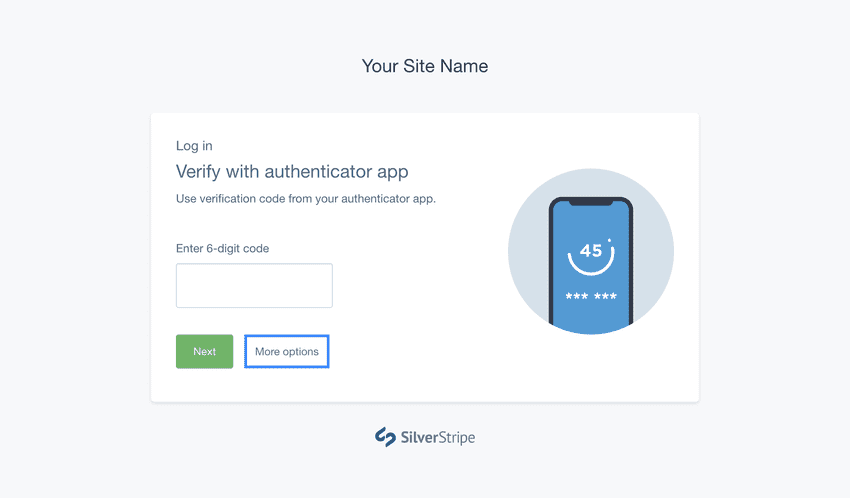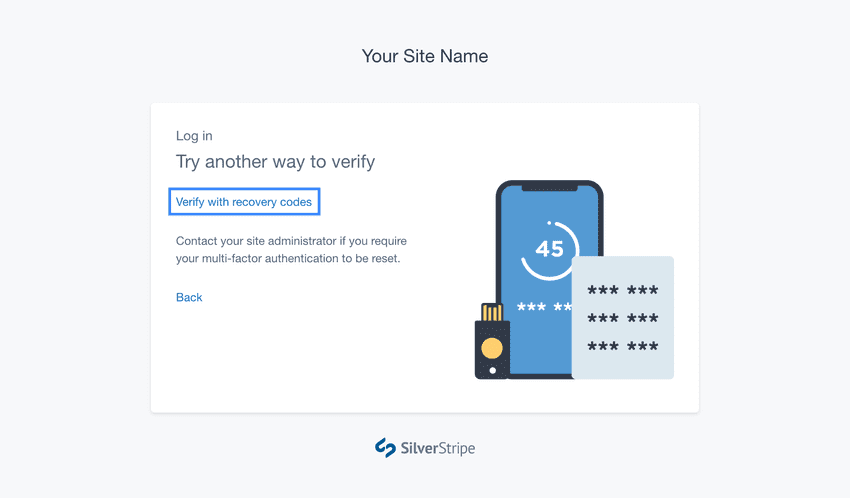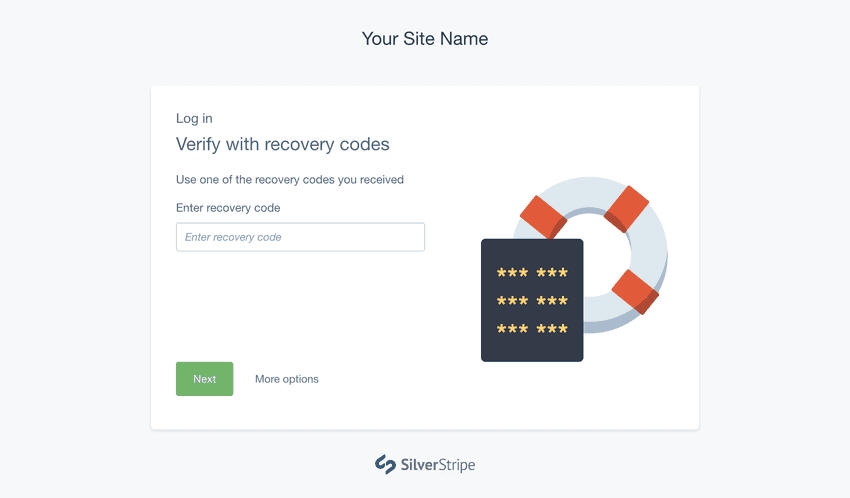Version 4
supported
This version of Silverstripe CMS is still supported though will not receive any additional features.
Go to documentation for the most recent stable version.
Regaining access when locked out
Using backup codes
If your phone or security key is lost/damaged, you can use one of the backup codes that were generated during the MFA setup process to log in.
Login to your Silverstripe CMS account with your email and password. When prompted for your primary MFA method, press Other options and select Verify with backup code.
Enter a backup code, and press Verify. If the backup code is valid, you will be logged into the CMS.
If your primary MFA method is permanently lost, make sure you visit your profile
and remove or reset it before logging out. If you are running out of backup
codes, generate a new set to make sure you don't lose access to your account.
Resetting your account
If your backup codes are also unavailable, you can contact your site administrator to have them send you an email to reset your account. This will enable you to reset both your password and MFA methods. See Resetting Accounts.