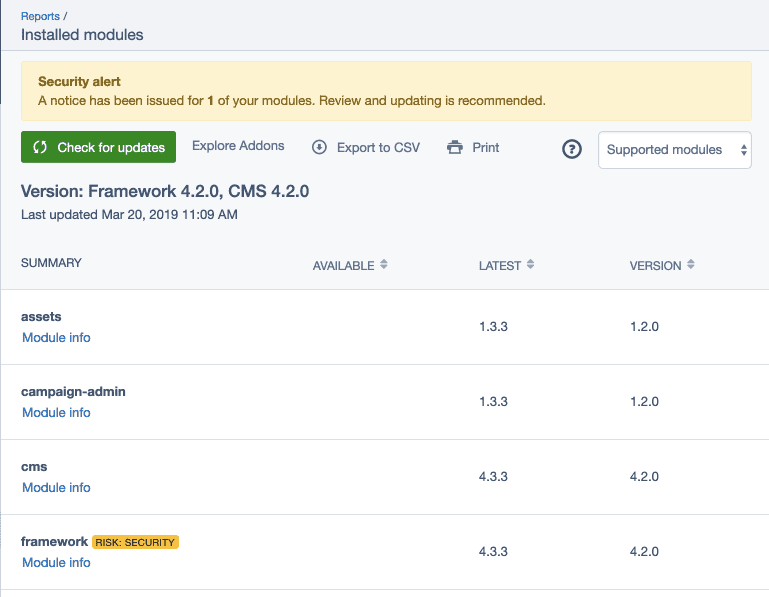Installed Modules Report
This user guide provides information on the SilverStripe Maintenance module. It also covers the two optional modules Silverstripe Security Checker and SilverStripe Composer Update Checker, which provide the main functionality for the Installed Modules report.
Usage
SilverStripe websites and the CMS can be highly customised using SilverStripe modules. The 'Installed modules' report provides an overview of the modules installed for your SilverStripe website.
In the admin section of your SilverStripe website navigate to the Reports section. Open up the 'Installed modules' report to view the available information.
Please note that you are required to have admin access to view this information.
Check for updates
Click on the 'Check for Updates' button to refresh the list with the latest available information. Updating this list may take some time, since it's waiting for the system to run a scheduled job in the background. You can continue to use the CMS while the update is run.
Check for additional modules
Click on the 'Explore Addons' button to access SilverStripe's Add-ons repository. Use this site to find modules and themes to add to your SilverStripe website.
What do "Version, Available, Latest" mean?
The SilverStripe Composer Update Checker module checks if any of your Composer dependencies needs to be updated, and tracks the available and latest versions that can be updated to.
SilverStripe follows Semantic Versioning. If you would like to learn more see https://semver.org/.
Version
The information in this column shows the current version of each of the modules you've got installed.
Available
The information in this column shows the latest installable version of the modules within the version constraints of your installation. If no version is displayed, you are either already on the latest version available for your constraint, or your constraint might be very restrictive.
Latest
The information in this column shows the latest version of the module available. If this varies from the available version, it means that this latest version is outside of your version constraint of your installation.
What do the security alerts mean?
The SilverStripe Composer Security Checker module adds a task which runs a check if any of the dependencies has known security vulnerabilities.
Provided this optional module is installed, you may see security alerts, if security updates are present for installed modules. In that case, clicking on the security badge next to the module name will reveal additional information.
The SensioLabs Security Check Web service and the Security Advisories Database are used to generate this information.
Learn more about SilverStripe's security releases and our security release process.
Why do I see "dev" versions?
Versions with a dev at the start or the end of the version can mean two things:
- Pre-release version: A version that's newer than what's currently stable.
This is often used by developers to pull in important bugfixes before they
are released. Choosing when this is appropriate requires
caution and testing from developers. Example:
4.x-dev,dev-master. - Fork: A custom version that's different from the module's release lines,
often created by your developers as a temporary workaround.
We usually can't tell which version of the module this fork is based on.
Forks should be short-lived. We recommend you talk to your developers
about plans to remove it. Example:
dev-pulls/fix-my-bug